If you’re adding multiple languages to your WordPress website, you want to make sure that your Ivory Search plugin is also translated to help the user experience for your new international site visitors.
Using WordPress multilingual plugin Weglot ensures that everything is 100% translated on your site, including the Ivory Search plugin.
Here’s how to install Weglot on your website.
Step 1
Install Weglot by navigating to your WordPress dashboard, clicking on ‘plugins’, and ‘add new’. Use the search bar to find Weglot.

Step 2
Install and activate Weglot. Once that’s done, you’ll see a new Weglot tab in your WordPress dashboard. Click on it to finalize the process.
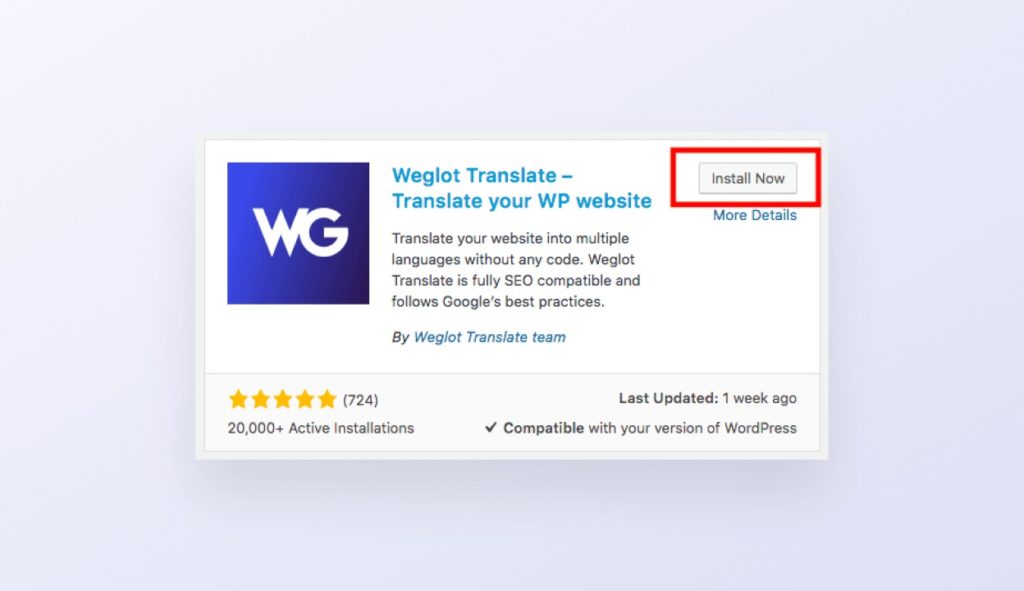
Step 3
You’ll then need to create a Weglot account, this is also where you’ll manage your translations.
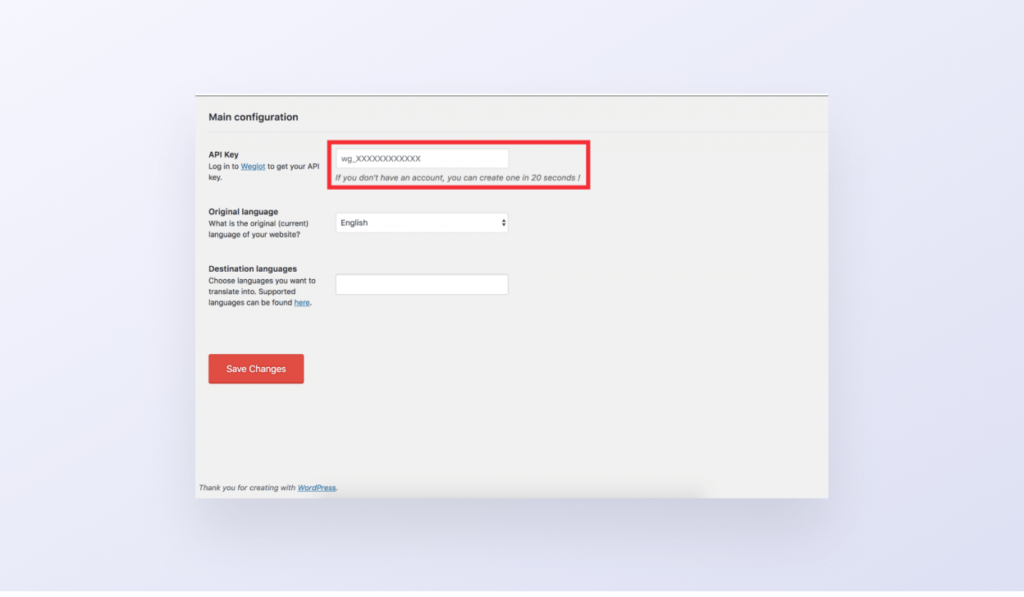
Once you’ve created a Weglot account, you’ll get access to your unique API key. Copy and paste it into the Weglot tab in WordPress, then select the original language of your website and the languages you want to add to your site.
Click on save changes, and that’s it. Your WordPress website is now 100% translated, with a first layer of machine translation that you can manually edit and fine-tune to get the translation quality you want to display on your website. And, because Weglot is compatible with all WordPress plugins and themes, your Ivory Search plugin is also automatically detected and translated so there are no extra steps to take.