Ivory Search › Forums › Support › Help with some css customisation
- This topic has 8 replies, 2 voices, and was last updated 5 years ago by
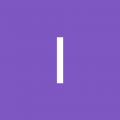 Ivory Search.
Ivory Search.
You must be logged in to create new topic or reply to the topic. Click To Login
- AuthorPosts
- May 7, 2020 at 5:40 PM #4601
Hi!
I love this plugin and so far it proves to be helpful but I would like to position the search bar vertically next to the magnifying glass, not under it. I managed to achieve this with some CSS positioning but it turned out to be different on different pages and devices.
Could you please help me? Thank you!
Website: http://www.thecodinglawyer.com
- May 8, 2020 at 10:57 AM #4612
I hope you are well today and thank you for your question.
I visited your shared website but it displays fine for me as shown in the attached screenshot.
Could you please tell me exactly where I can see the problem so that I can help you?
Best regards,
Ivory Search SupportAttachments:
You must be logged in to view attached files.- May 15, 2020 at 5:52 PM #4693
I hope you are well today and thank you for your question.
I visited your shared website but it displays fine for me as shown in the attached screenshot.
Could you please tell me exactly where I can see the problem so that I can help you?
Best regards, Ivory Search SupportThank you for the reply and apologies for the late follow-up. The issue I have is that I would like the search bar to appear on the right from the icon, not below it.
Thank you!
- May 16, 2020 at 12:10 PM #4705
You can achieve this by adding the below CSS code in the Custom CSS option of Ivory Search plugin settings on the path Ivory Search -> Settings -> Settings
li.is-menu.dropdown form { top: 6px; right: auto; left: 80px; }- May 16, 2020 at 4:54 PM #4708
Awesome, thank you! That did it.
- May 16, 2020 at 11:59 PM #4714
You can achieve this by adding the below CSS code in the Custom CSS option of Ivory Search plugin settings on the path Ivory Search -> Settings -> Settings
li.is-menu.dropdown form { top: 6px; right: auto; left: 80px; }I have one additional question. How would I make the
.is-form-style input.is-search-input {appear upon hovering on the search-icon instead of clicking on it? I had no luck finding this in the inspector.Thanks a lot
- May 17, 2020 at 1:52 PM #4716
Awesome, thank you! That did it.
You are most welcome, I’m glad I was able to help you with this matter. There is no obligation but by your kind words I wonder if I could trouble you to leave a review based on this experience here:
https://wordpress.org/support/plugin/add-search-to-menu/reviews/?filter=5
I’d really appreciate that. 🙂
And if I can be of any further assistance please don’t hesitate to ask.
I have one additional question. How would I make the .is-form-style input.is-search-input { appear upon hovering on the search-icon instead of clicking on it? I had no luck finding this in the inspector.
You have to use below custom CSS code to achieve it.
ul.primary-menu > li.is-menu:hover .is-search-form, ul.primary-menu > li.is-menu:hover .search-close, ul.primary-menu > li.is-menu .is-search-form:hover, ul.primary-menu > li.is-menu .search-close:hover { display: block !important; }- May 17, 2020 at 3:27 PM #4719
Awesome, that did it again. Thank you! I have just now left a review 🙂
One last question is regarding the !important property. I have had troubles with editing some elements, such as the one below:
input.is-search-input { border-radius: 25px !important; }And I wonder what prevents my code from being executed without ‘important’ , as I would like to generally avoid using ‘!important!”
Thanks!
- May 18, 2020 at 1:25 PM #4722
The !important is a part of CSS specificity that is used to increase the priority of the CSS property.
You will find more information about the CSS specificity on the below pages.
https://www.w3schools.com/css/css_specificity.asp
https://developer.mozilla.org/en-US/docs/Web/CSS/SpecificityIn your case, If you want to overwrite the above-shared CSS code then you can do it as below.
body input.is-search-input { border-radius: 25px !important; }
- AuthorPosts
You must be logged in to create new topic or reply to the topic. Click To Login