Ivory Search › Forums › Support › using icon rather then textbox
- This topic has 7 replies, 2 voices, and was last updated 6 years, 2 months ago by
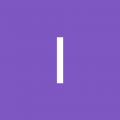 Ivory Search.
Ivory Search.
You must be logged in to create new topic or reply to the topic. Click To Login
- AuthorPosts
- March 22, 2019 at 7:23 PM #1994
Is it possible to have the search icon be visible without the textbox and then when they click the icon, the text box shows up below the icon?
Attachments:
You must be logged in to view attached files. - March 22, 2019 at 8:05 PM #1997
I hope you are well today and thank you for your question.
Yes this is possible to achieve by setting search form style to Dropdown as described in the below documentation.
Best regards,
Ivory Search Support - March 22, 2019 at 8:47 PM #1998
Thank you for responding back. I don’t think it’s working. The website is iw.edu. If you go there, you will see another search icon – that one is WordPress’s search function. But if I add it to the Primary menu, I see the icon, but it’s black and when I click on it, it won’t open to the text box. When I try to add it to any of the other select menus, it doesn’t show up. The options are Primary, Split menu left, split menu right, mobile menu, Header microwidget 1, header microwidget 2, or bottom menu. I am using The7 theme that I purchased on ThemeForest.net. I can use the shortcode and add it to the middle section of the header, but it only shows the textbox, which takes up too much space.
- March 23, 2019 at 11:24 AM #1999
That type of dropdown search form only works in the menu so could you please display it in the menu so that I can help you to change search Icon solor to white and make it work?
- March 25, 2019 at 8:21 PM #2005This reply has been marked as private.
- March 25, 2019 at 8:25 PM #2006
Yes, you can share me your site log in details privately by checking the option “Set as private reply” when replying to this topic.
- March 26, 2019 at 12:53 AM #2008This reply has been marked as private.
- March 26, 2019 at 7:57 PM #2011
I logged into your shared site and confirmed the issue which seems some type of conflict issue.
I have resolved the issue now by adding the below CSS code in the Custom CSS option of Ivory Search plugin settings on the path Ivory Search -> Settings -> Settings
li.is-menu.dropdown:hover > form { display: block; } li.is-menu input.assistive-text.searchsubmit { clip: unset; } li.is-menu path { fill: #FFF; }
- AuthorPosts
You must be logged in to create new topic or reply to the topic. Click To Login