Ivory Search › Forums › Support › Why do I have two search boxes?
- This topic has 5 replies, 3 voices, and was last updated 6 years, 5 months ago by
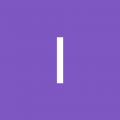 Ivory Search.
Ivory Search.
You must be logged in to create new topic or reply to the topic. Click To Login
- AuthorPosts
- October 30, 2018 at 1:13 AM #959
Hello,
For some reason I have a search box in the middle of my menu as well as a magnifying glass at the right side. I would like to get rid of the one in the middle if possible – how can I do this?
I also want to get rid of the “Search” button that drops down below the actual white search box because I think it’s redundant. Is that possible to do as well?
This is the URL to my site: http://www.erikastravelventures.com/
Thank you!
- October 30, 2018 at 1:28 PM #960
I hope you are well today and thank you for your questions.
For some reason I have a search box in the middle of my menu as well as a magnifying glass at the right side. I would like to get rid of the one in the middle if possible – how can I do this?
I visited your shared site but didn’t see any search form in the middle of me as shown in the attached screenshot.
Please advise.
I also want to get rid of the “Search” button that drops down below the actual white search box because I think it’s redundant. Is that possible to do as well?
You can remove the button by adding the below CSS code in the Custom CSS option of Ivory Search plugin settings on the path Ivory Search -> Settings -> Settings
.is-menu input.search-submit { display: none; }Best regards,
Ivory Search SupportAttachments:
You must be logged in to view attached files. - October 31, 2018 at 1:10 AM #962
Hello,
Thank you for the quick reply – after refreshing my page a couple times it finally registered the CSS and updated so there was only one search box.
The added code worked perfectly. Thanks!
Is it possible to change the color of the magnifying glass icon? Or is that feature only in the premium version?
Erika
- October 31, 2018 at 3:33 PM #963
You can change the color of the magnifying glass icon using below custom CSS code.
.is-menu path { fill: #FFF; } - December 14, 2018 at 7:02 PM #1189
Thanks for that solution……it helps make the menu look much cleaner. BTW, I love this plugin.
- December 14, 2018 at 7:41 PM #1190
You are most welcome, I’m glad I was able to help you in this matter. There is no obligation but by your kind words I wonder if I could trouble you to leave a review based on this experience here:
https://wordpress.org/support/plugin/add-search-to-menu/reviews/?filter=5
I’d really appreciate that. 🙂
And if I can be of any further assistance please don’t hesitate to ask.
- AuthorPosts
You must be logged in to create new topic or reply to the topic. Click To Login